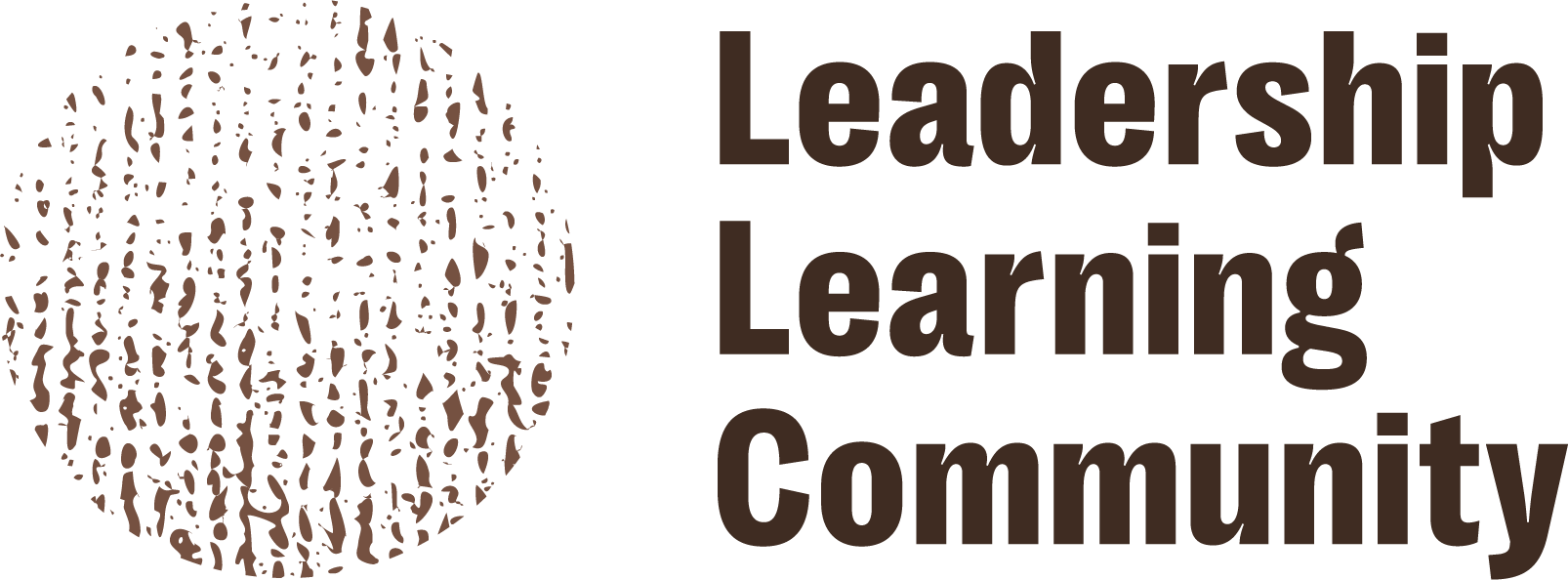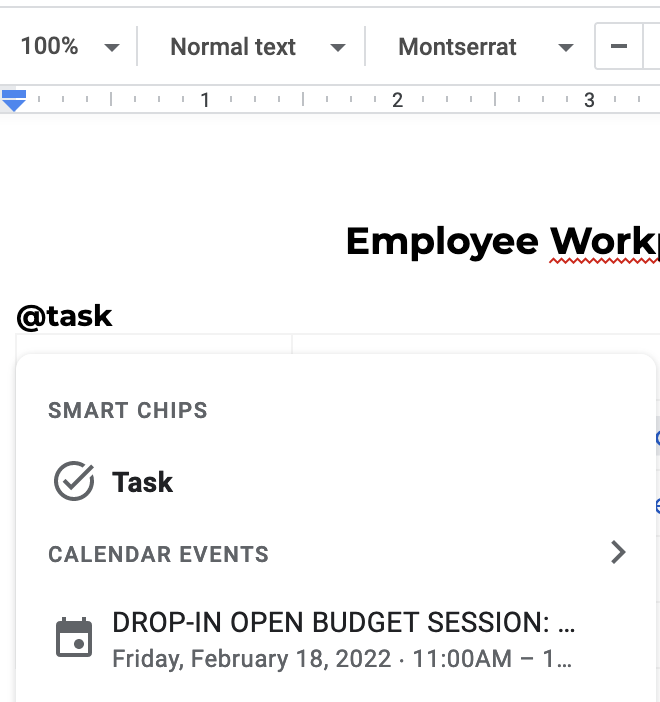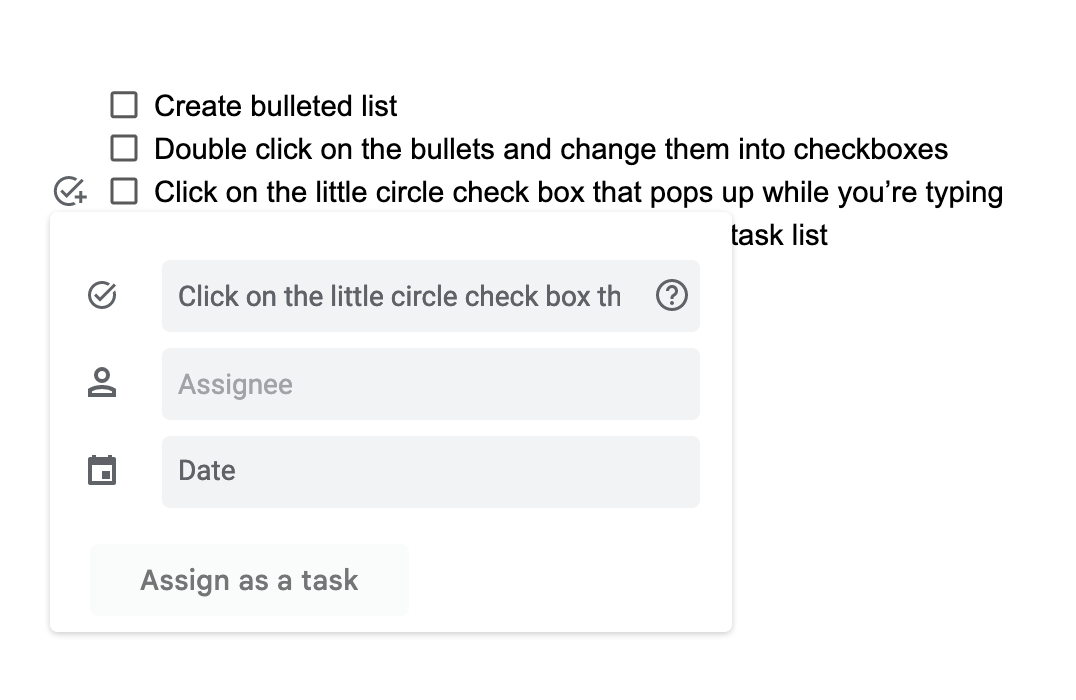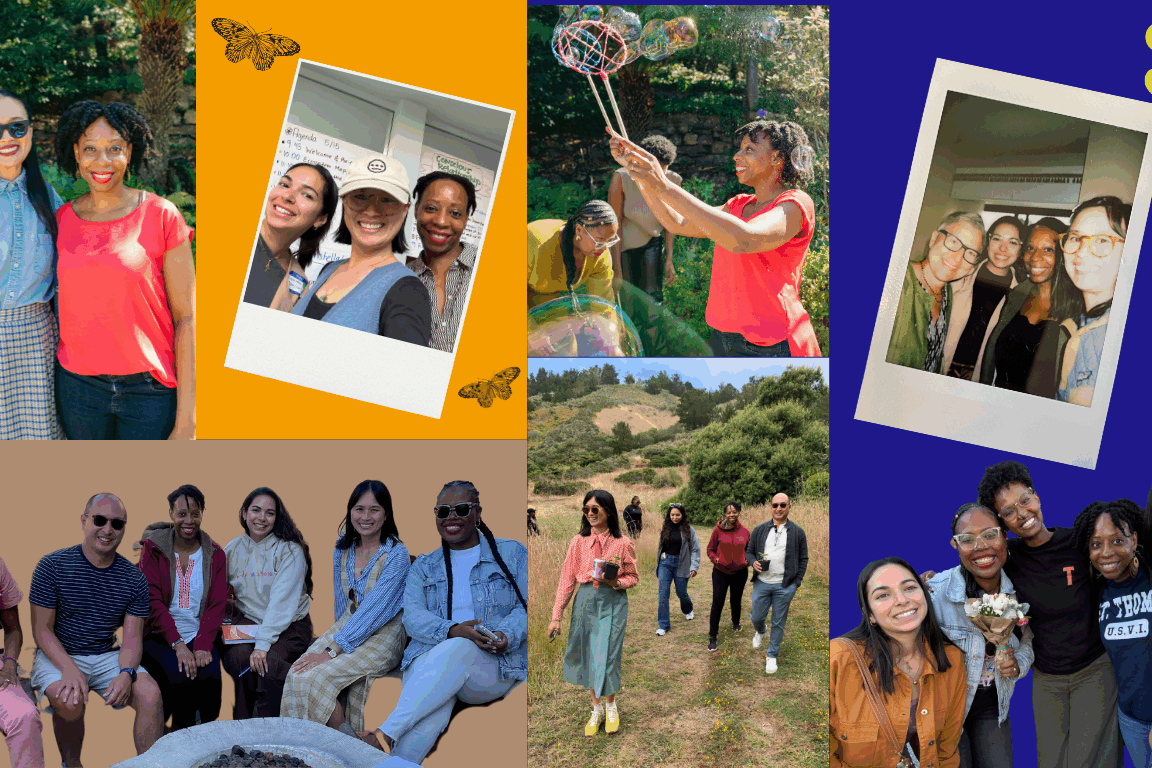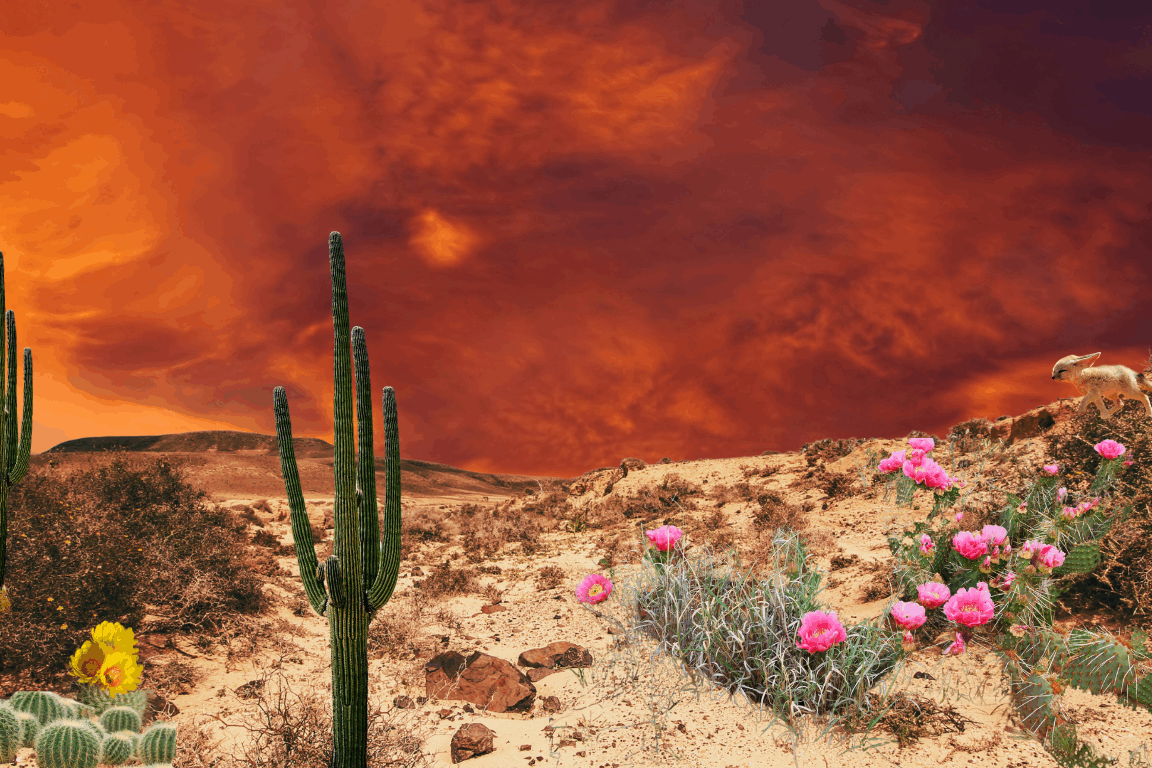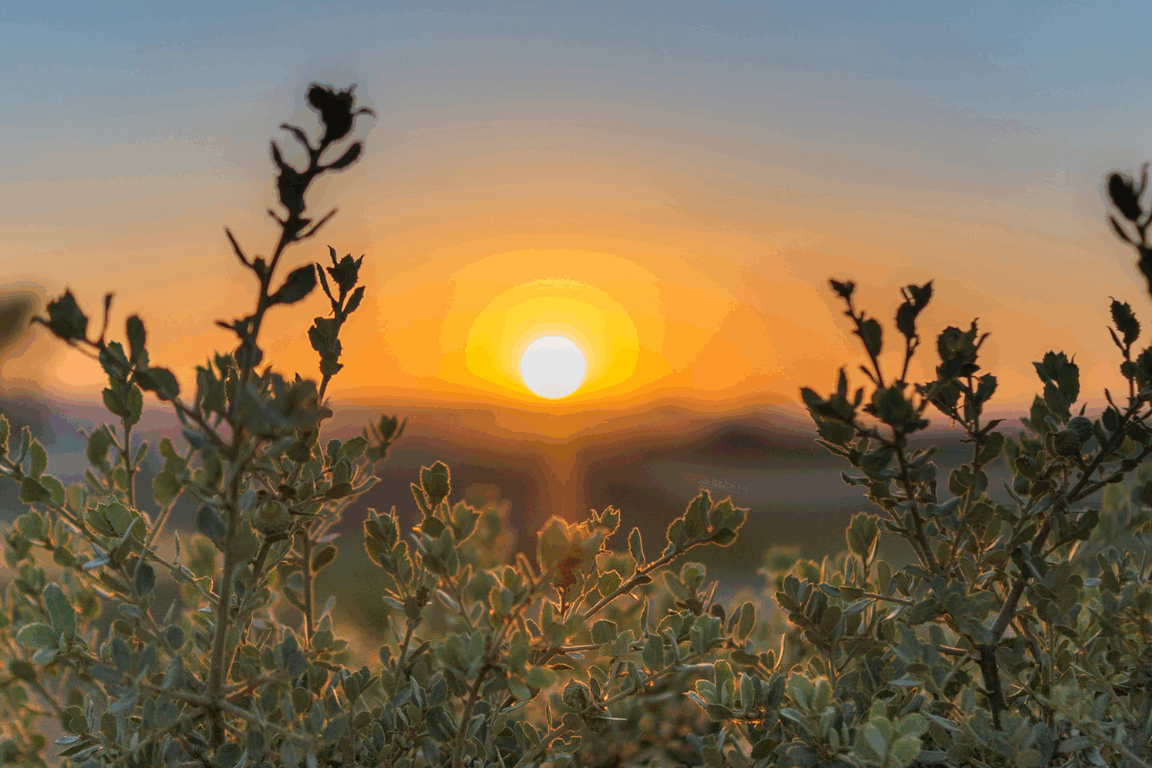First, a word about technology: Like you, we are paying attention to technology like natural language processing tools driven by AI and the companies (and their leaders) who own these resources. If you do any work online, there are likely tools and platforms that already present tensions in our values and work. So what have we been doing? In addition to having conversations about the ethical usage of technology, we are also staying aware of our goals, how technology works, and who may be disproportionately impacted by it. What we do know is that more than ever we need to imagine the world we’d like to manifest. With that, we hope these tips encourage some ease to you in creating that reality.
1. Gmail’s delay send
My superpower is catching typos only after I press send. There’s a default five second window that gmail provides to change your mind and unsend the email. Did you know that you can increase that time to 10, 20 or 30 seconds by going to settings and finding the “Undo Send” section under the “General” tab? It has saved me many times.
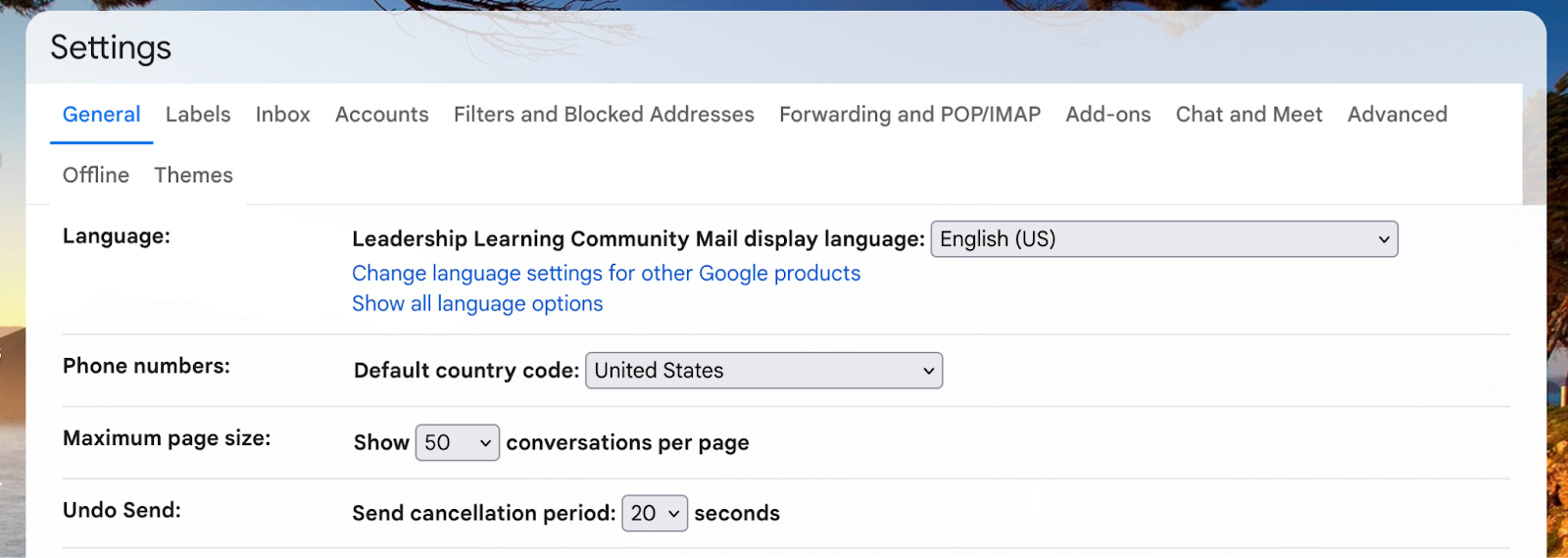
2. Gmail’s schedule send
Because we have flexibility in our work schedule, sometimes I work odd hours like going back online in the evening to finish up an email or some writing. I also work with a co-ED who is ultra responsible, and she’ll answer emails if I send them in the evening my time (i.e. night her time). I use gmail’s “schedule send” function so it arrives in my colleague’s inboxes during work hours and usually at the top of the morning. Do do this, click on the arrow next to the “Send” button and click on “Schedule send.” A box will pop up with some options. You can also “Pick date and time” and get this box with more options.
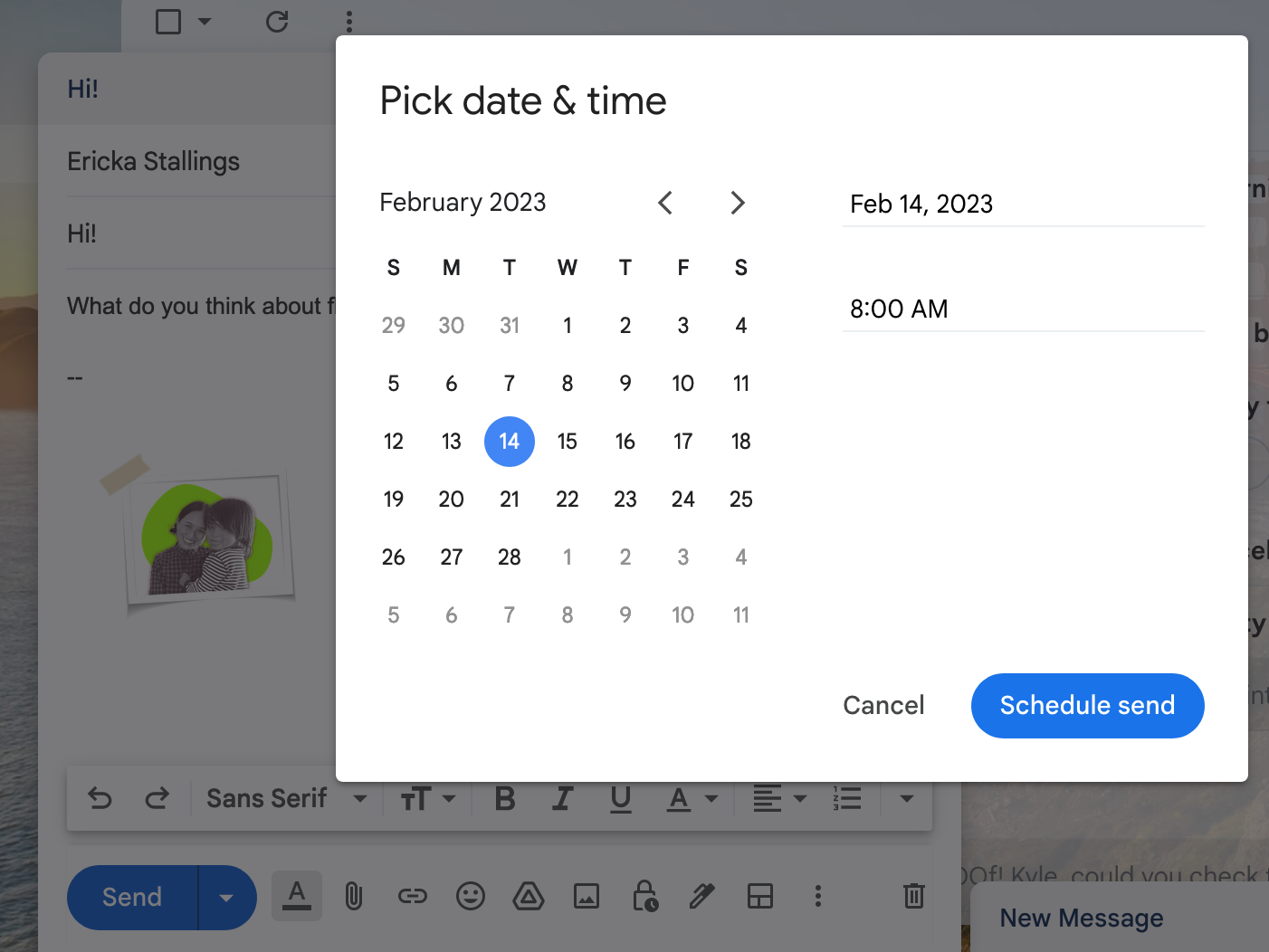
3. Google Tasks is now connected to Google Doc
This one came by way of Ericka Stallkings and Kyle Shimamoto and it has changed EVERYTHING for us for the better. Like many of you, I like a good tasklist and then checking it all off. Google has a built-in “Task” or checklist function. It’s on right hand panel below the Calendar and Keep icons. Now you can assign tasks right from your google docs. We use this with our staff meeting notes. There are two ways: (1) simply type “@task” in your google doc and a smart chip will show up so you can assign to the staff or (2) create a bulleted list and double clicking to changing it to check boxes. Now the “assignee” will have it on their Tasks.
4. Google Doc can create email drafts
Now you can draft emails directly in google docs. This is especially useful when multiple folx are drafting the email. Go to “Insert,” “Building blocks,” and “Email draft.” When your email looks good, you can press the gmail icon on the left hand side and it will generate the email for you.
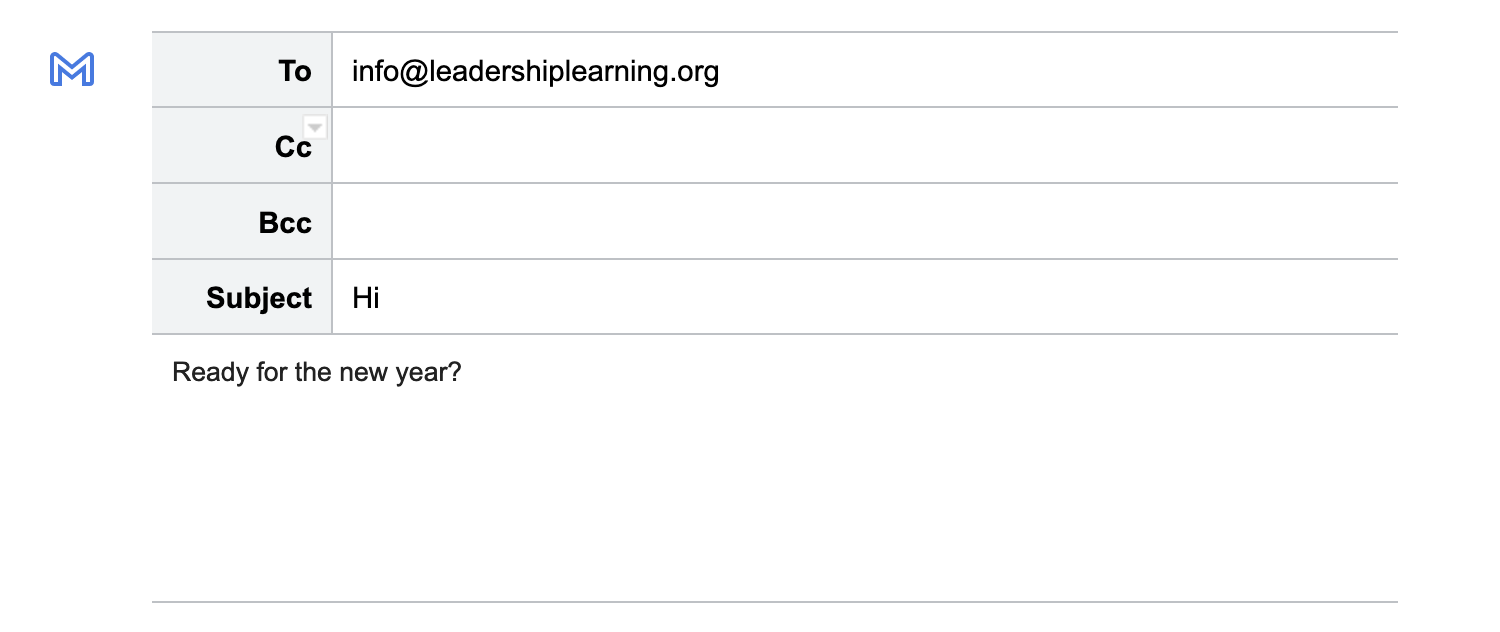
5. Google Doc also has a drop down function now
There’s now a little button you can put in your document in tables or at the top or anywhere you need it. One way we use it is at the top of a draft report to indicate whether it is a draft, ready for edits or final.
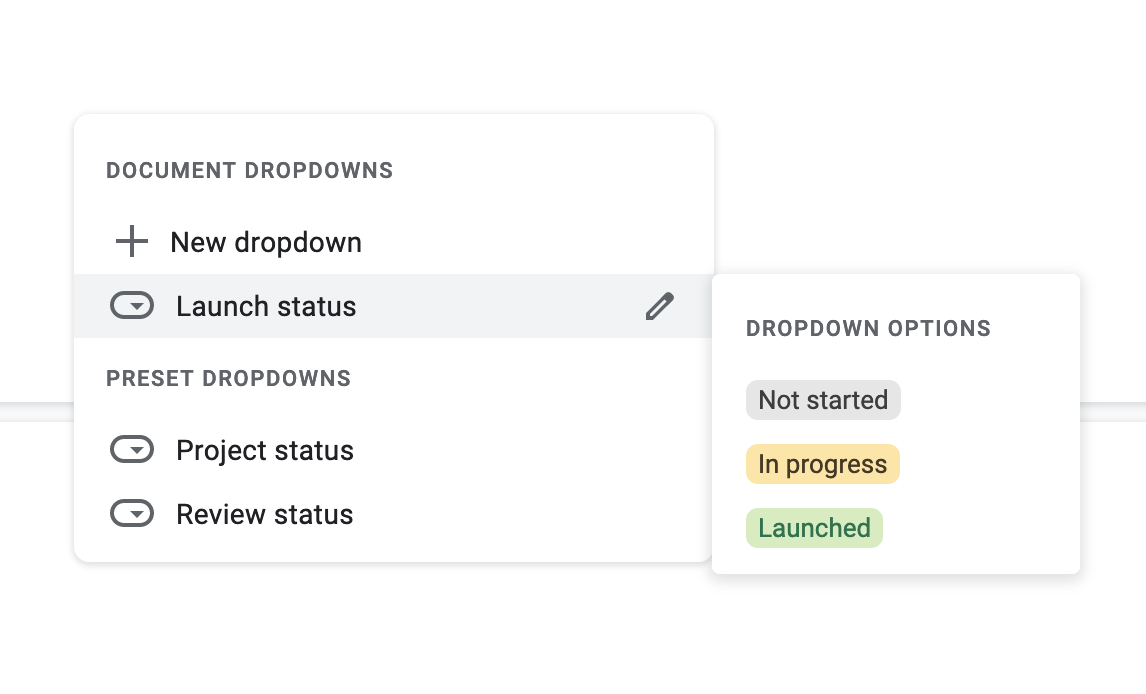
6. Calendar event notification
I get my numbers mixed up often and find that I can switch the time of a virtual meeting in my head pretty easily. Not great for someone who has a lot of meetings. This year, I’m bringing in some reinforcement. I changed the alerts, which usually make my calendar tab blink when a meeting is coming up, and made them into desktop notifications. This means there’s a sound and a little box that shows up on top of my computer screen and can be seen regardless of what apps or browsers I have open at that time. You can set this up in gmail by going to settings and then clicking “Notifications settings” on the left hand panel and selecting “Desktop notifications.”
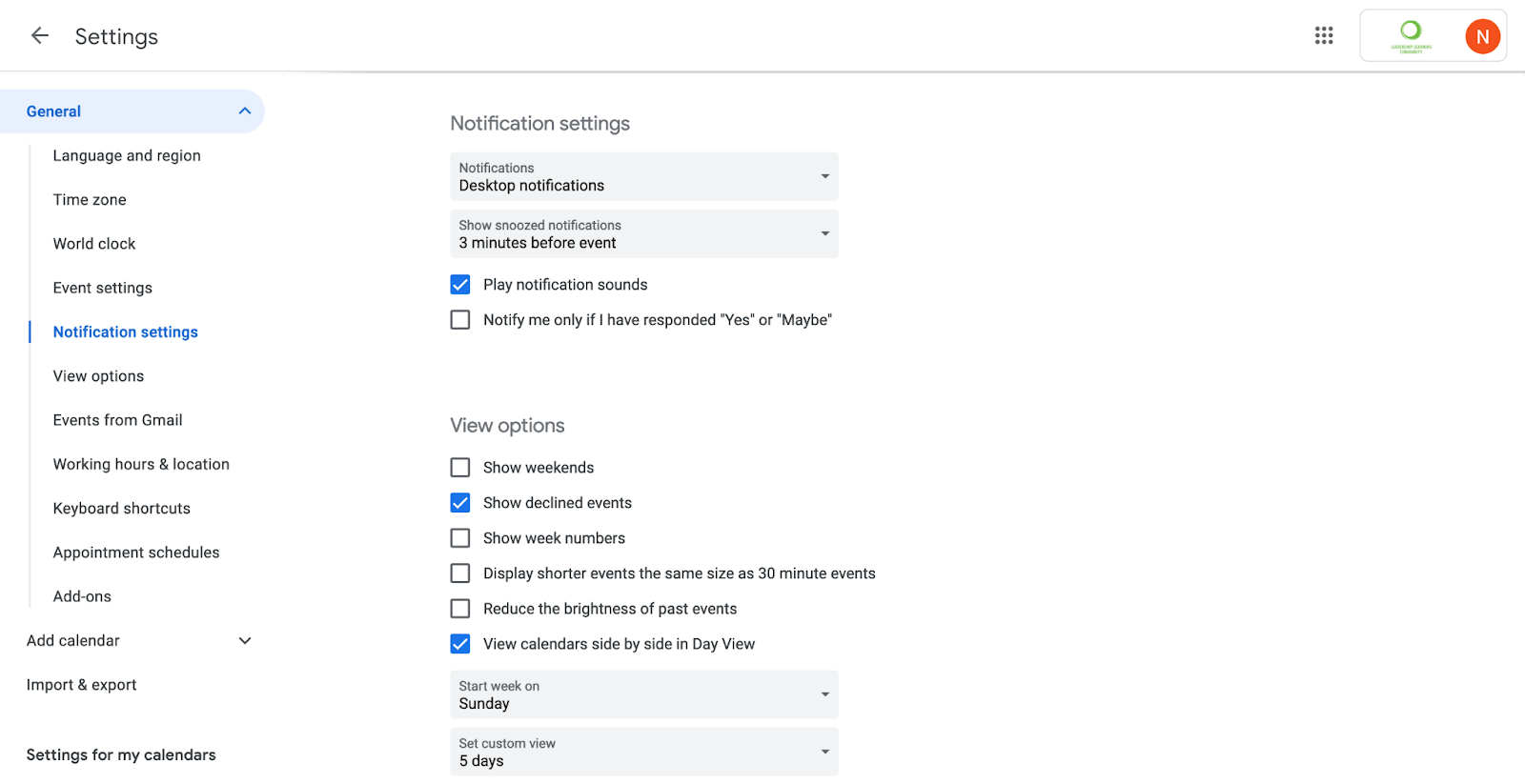
7. Google Forms response destination
Oftentimes we create our guestlist on a google spreadsheet and then create a form for RSVPs. You can designate your guestlist as where the google form responses will populate (rather than the form automatically creating its own sheet). Go to “Response,” click on the kebab menu (the three dots on the right side of the sheets icon), and select “Select existing spreadsheet.”
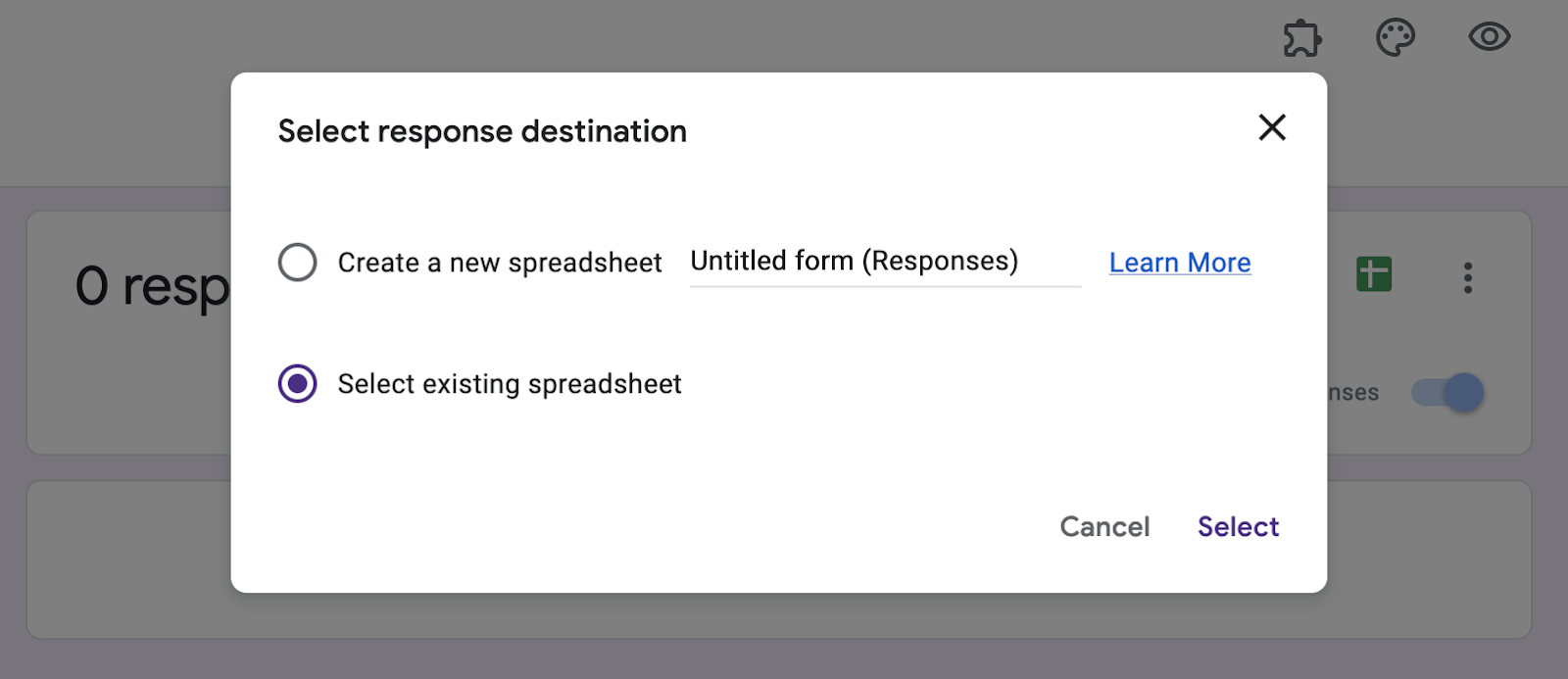
8. Google Sheets has a new “Cleanup Suggestions” function
I occasionally have to import data into Google Sheets for analytics, project management, etc. Sometimes, this data comes through really messy. There may be blank rows or spacing issues. The new Cleanup Suggestions function helps with this. First select the area you want to clean up, then go to “Data” and hover over “Data Cleanup” and select “Cleanup Suggestions.” To get rid of blank rows, I usually just create a filter and reorganize it so all the blanks are at the bottom.

9. Miro converts pictures of Post-It notes
Now that we are in hybrid life, we are using post-it notes at IRL meetings and reconvening virtually to debrief and take action. Our colleague Kyle realized that Miro could turn the pictures of our real life post-its to virtual Miro post-its by using the “Stickies capture” button. No more transcribing manually!
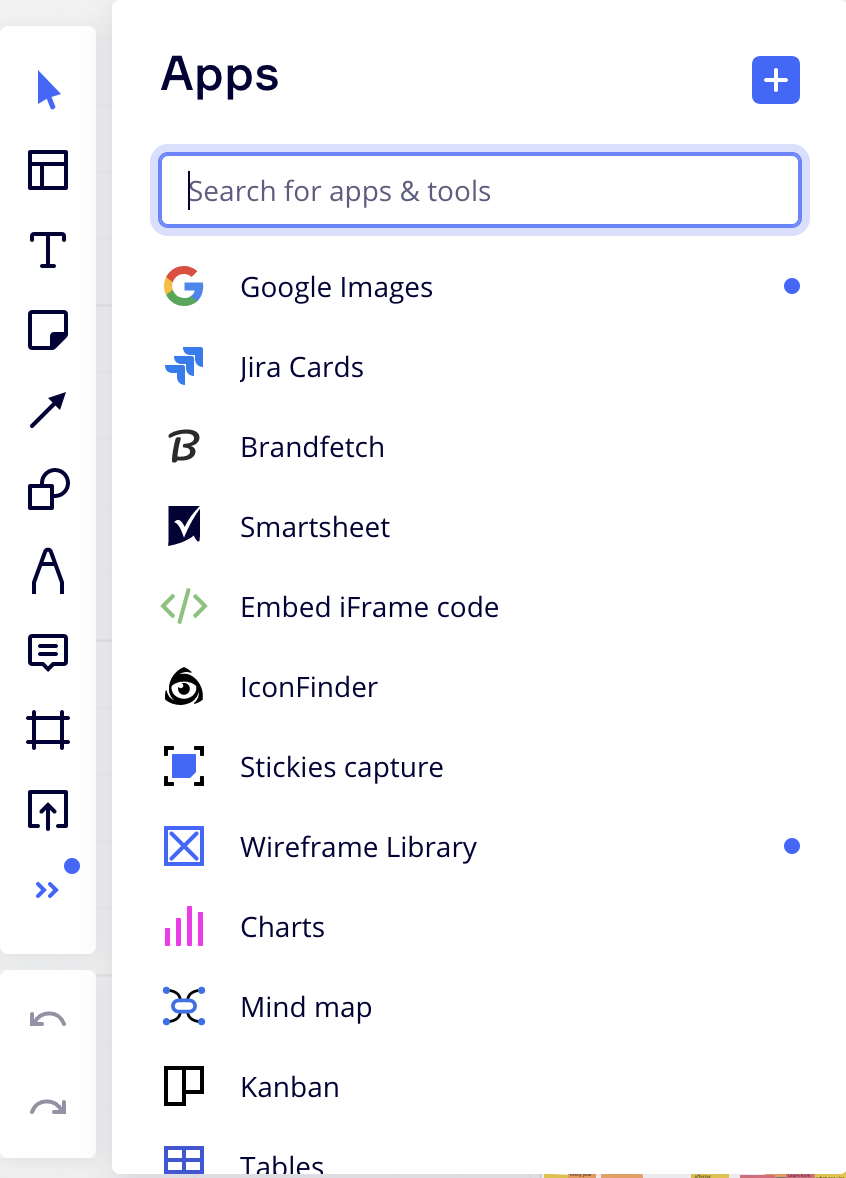
10. Zoom’s Timer app
We are a fully remote office, and I really enjoy meeting with my colleagues at work on Zoom. Sometimes that means we go on a bit of a tangent while catching up. When we have limited time, we use Zoom’s Timer app to help us stay focused. It shows up in the corner of the video box of the person who has it open so all can see it. Here’s more on how to install Zoom’s Timer app: https://marketplace.zoom.us/apps/cXw5IXmqT6SIIBQxgM_PfQ
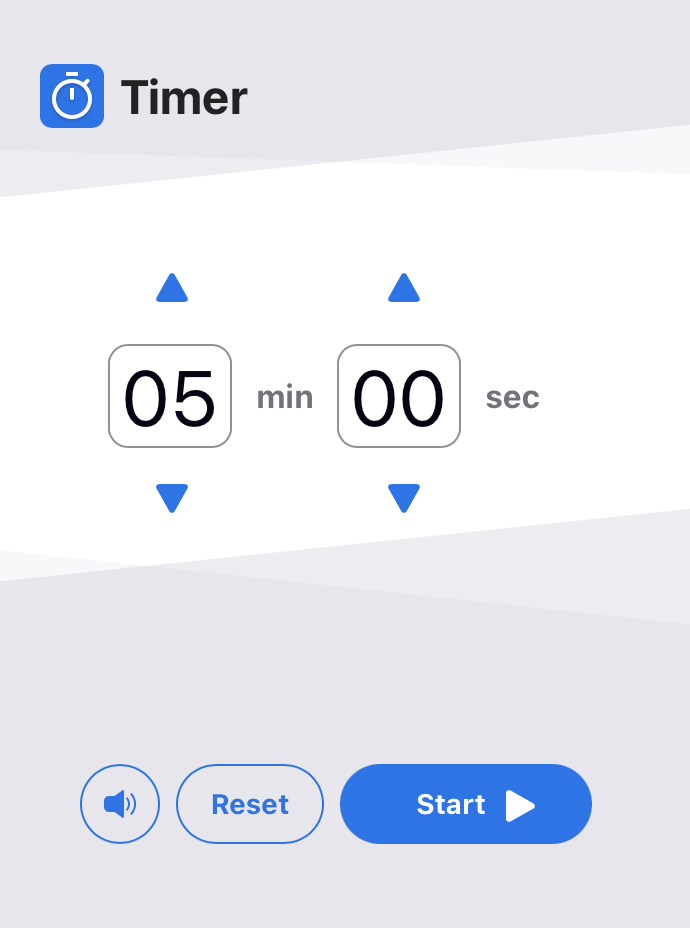
Hope these are helpful. Let us know if you have any to add!